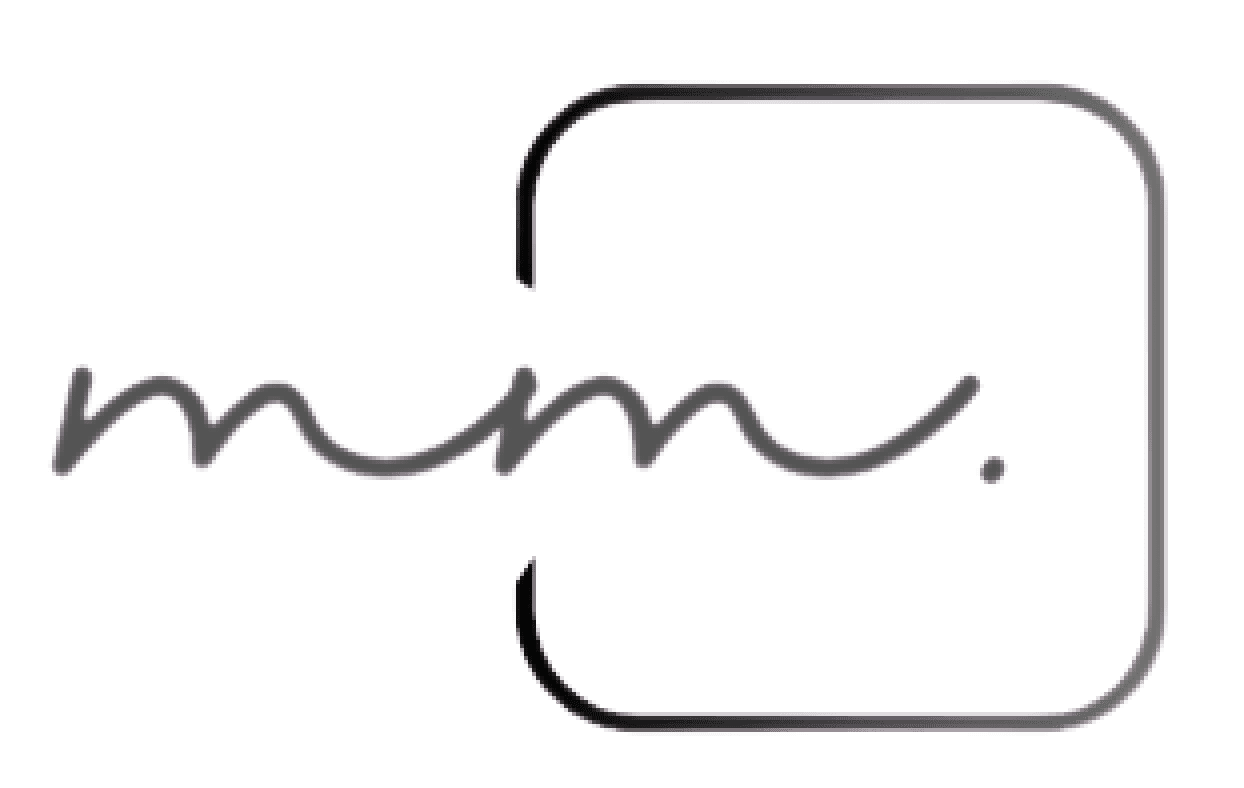Accenture: Turning Data into Insights: Interactive Dashboard for Business Users

OVERVIEW
The goal was to help leadership interpret complex datasets, such as employees' skills, project-based roles, and performance reviews through intuitive and interactive charts.
Timeline
3 months
(Jan-Mar 2023)
Role
Designer
Platform
Web application
Status
Shipped
Contribution
Data Exploration
UX Research
UX Design
Front-end development
Team
I collaborated with a diverse team of 20, including leads, product managers, developers, and testers.
Problem context
Leadership teams manage multiple projects, each with its own contributors, resulting in an overwhelming accumulation of data and struggles to understand and manage each teams
Without proper structure and context, this data remains unorganized and lacks actionable insights, making informed decision-making challenging.
Team’s goal
To transform overwhelming data in SQL into an intuitive, user-friendly experience that would enable faster decision-making for the leadership.
Impact
30%
Reduced in Time spent
The dashboard reduced the time taken to analyze from an average of 10 hours to 7 hours per week.
4x
faster
The dashboard reduced the time taken to analyze from an average of 10 hours to 7 hours per week.
HMW based on the requirement
How can I help the leadership team to understand large and scattered volumes of data quickly and efficiently
who are non-data experts
make sure the data are accessible & actionable
Moving from data to action:
Exploratory Data Discovery
Data
Projects
Levels
Roles
Skills
Employee name
Date of joining
Immediate lead
Period
Aspired Role
Profile completion
Sorted
Projects
Levels
Roles
Skills
Employee name
Date of joining
Immediate lead
Period
Aspired Role
Profile completion
Arranged
Projects
Levels
Roles
Skills
Employee details
Employee name
Profile completion
Date of joining
Period
Immediate lead
Aspired Role
-> Filter
Solution Highlights
Tier -1 filter based on projects
This is the Level 1 filtering, as each leadership person will handle more than one project. The details are kept minimal showing only the project name and client name, along with a small visual to help them identify projects quickly.
I used a highlight chart to show the difference between the projects based on number of people present
Reset the filters
My Projects (8)
Select the projects to view the people details and team analysis respectively
Reset

Dove
|
Unilever
39 People

Dove
|
Unilever
19 People

Dove
|
Unilever
19 People

Dove
|
Unilever
19 People

Dove
|
Unilever
19 People
Tier -2 filter based on levels
This is the Level 2 filtering, where roles are dynamically populated based on the selected project. Leadership can see all levels of people working under them.
Levels
All
SE
SSE
TL
AM
Tier -3 Filter based on roles and skills
This is Level 3 filtering, where roles and skills will dynamically change based on the selections made in the previous two filters.
The tree map which shows the roles and are organized based number of employees in a particular role
Pre-attentive attributes such as color hue and shape have been modified.
The stacked horizontal graph displays skills organized by the highest number of proficiencies secured.
It includes a tooltip that shows the number of people completed and their proficiency.
Note: I usually don’t prefer tree maps, but it made sense in this context since it’s being used purely as a dynamic filter.
Roles
7 roles | 26 people based on selected levels
15
Application/Cloud Support
12
Packaged Application Developement
11
Packaged Application Developement
08
Application/Cloud Support
07
Application/Cloud Support
06
Application/Cloud Support
05
Application/Cloud Support
Skills
43 skills based on selected levels
IT Financial Management
Information Communication
Technology(ICT)
Microsoft Azure Architecture
Microsoft Azure Devops
Microsoft Azure Iaas
Microsoft Azure Paas
Microsoft Azure Paas
2
4
6
8
10
Number of people
No Proficiency
P1
P2
P3
P4
P5
Tier -4 Filtering the Employee details
Finally, a table displays the employee list with granular details based on the selected filter. It also includes sorting functions.
Leadership can view an employee’s profile by clicking on their name and endorse skills.
They can send email alerts to employees who haven’t completed their profile details.
Team Details
You can now endorse your team members from the profile page
10/286 resource details based on selected levels
Roles:
Bus. & Intg. Arch SAO Service Cloud
Skills:
Not Selected
Levels:
SE
SSE
AD
+2
Send Alert
Name
Role
Skills
Period
Rotational Eligible
What is it?
Aspired Role
Profile
Completion%
AK
Alia Khan
Application
Development
User Experience design +2
36 months
Yes
SAP
70%
AK
Alia Khan
Application
Development
User Experience design +2
36 months
No
SAP
50%
AK
Alia Khan
Application
Development
User Experience design +2
36 months
No
SAP
50%
AK
Alia Khan
Application
Development
User Experience design +2
36 months
No
SAP
50%
AK
Alia Khan
Application
Development
User Experience design +2
36 months
No
SAP
50%
AK
Alia Khan
Application
Development
User Experience design +2
36 months
No
SAP
50%
FINAL DESIGN
www.iaspire.accenture.com
My Projects (8)
Select the projects to view the people details and team analysis respectively
Reset

Dove
|
Unilever
39 People

Dove
|
Unilever
19 People

Dove
|
Unilever
19 People

Dove
|
Unilever
19 People

Dove
|
Unilever
19 People
Levels
All
SE
SSE
TL
AM
Roles
7 roles | 26 people based on selected levels
15
Application/Cloud Support
12
Packaged Application Developement
11
Packaged Application Developement
08
Application/Cloud Support
07
Application/Cloud Support
06
Application/Cloud Support
05
Application/Cloud Support
Skills
43 skills based on selected levels
IT Financial Management
Information Communication
Technology(ICT)
Microsoft Azure Architecture
Microsoft Azure Devops
Microsoft Azure Iaas
Microsoft Azure Paas
Microsoft Azure Paas
2
4
6
8
10
Number of people
No Proficiency
P1
P2
P3
P4
P5
Team Details
You can now endorse your team members from the profile page
10/286 resource details based on selected levels
Roles:
Bus. & Intg. Arch SAO Service Cloud
Skills:
Not Selected
Levels:
SE
SSE
AD
+2
Send Alert
Name
Role
Skills
Period
Rotational Eligible
What is it?
Aspired Role
Profile
Completion%
AK
Alia Khan
Application
Development
User Experience design +2
36 months
Yes
SAP
70%
AK
Alia Khan
Application
Development
User Experience design +2
36 months
No
SAP
50%
ONE OF THE ITERATIONS
We used a tree map to represent the roles of contributors under each project and stacked horizontal charts to show how many people have acquired proficiency in their roles.
Before
Role1
80
Role2
61
Role5
51
Role6
75
Role8
46
Role9
23
Role4
25
Role3
21
Role7
22
Role12
19
Role 1
18
Role 1
18
Role11
15
Role 1
12
Role 1
12
Role 1
25
Role10
14
Role21
9
Role2
9
Role23
9
Role 1
5
Role 1
4
Role 1
4
Role 1
4
Rol
3
The chart's layout appeared cluttered when real-time data was incorporated.
Iteration 1
Role1
80
Role2
61
Role5
51
Role6
75
Role8
46
Role9
23
Role4
25
Role3
21
Role7
22
Role4
25
Role3
21
Role7
22
Other Roles
00
This approach was also challenging for projects with fewer than 10 roles, as the 'Other Roles' section remained empty.
Iteration 2
Role8
46
Role1
80
Role2
61
Role5
51
Role6
75
Role4
25
Role4
25
Role4
25
Role4
25
Role4
25
Role4
25
Other Roles
05
To address this, we now display only the top 50% of the total counts, with the remaining roles grouped under 'Other Roles.'
Pre-Attentive Attribute Explorations
Role1
52
Role6
25
We tried adjusting the box size and text size proportionally to the number to ensure readability
However, in the smaller number, the text become too small.
Role1
52
Role6
25
Change the box color based on the value or role type.
However, in this context, using different colors doesn’t add significant value for the user.
Role1
55
Role6
25
Then we adjusted only the color hue of the box based on the value and role type, adding value by subtly differentiating between boxes and numbers for users.
Reflection
Designing with Real-Time Data
Incorporating real-time data early in the design process is crucial for identifying edge cases and diverse scenarios. This helps in building a more resilient and user-friendly experience.
Usability Over Aesthetics
My primary focus was on enhancing usability rather than making purely cosmetic improvements. I selected chart types based on their effectiveness in conveying information rather than just visual appeal, ensuring that users can quickly interpret data with minimal cognitive load.
Let’s chat!
Always happy to connect, brainstorm, or dive into something creative together.
This website is best viewed on desktop
Madhumitha Manimaran © 2023.